Social Media Marketing
These social media tricks are not complicated and can help you enhance your business’s social media presence, improve your engagement rate, and help you reach new customers.
Here are seven tricks you can try out:
1. Show off positive customer feedback on Facebook
Did you know that 35 percent of comments on Facebook Pages are compliments?
Unfortunately, when a fan comments on your page, it often becomes hidden underRecent Posts by Others.
Luckily, there is a trick for featuring positive fan comments on your main timeline.
Follow these simple steps:
- Access your Activity Log by visiting Facebook.com/YourUserName/allactivityand click on Posts by Others on the left-hand side of the Activity Log.
- Click the pencil icon that appears on the right side of the post you’d like to showoff and a menu will drop down.
- Check off the Allowed on Page option.
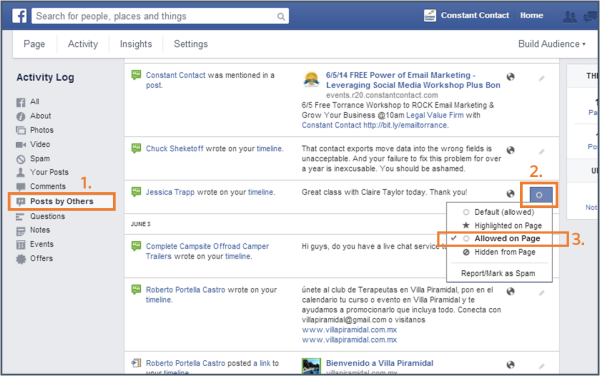
It’s as simple as that!
2. Change the formatting of your Google+ posts
One of the fun and differencing features of Google+ is the ability to change the formatting of the font within a post. You can bold, italicize, or strikethrough text when sharing or commenting on content by adding these symbols:
- Bold: Add an asterisk (*) before and after the text you’d like to bold (*bold*).
- Italic: Use an underscore ( _ ) at the beginning and end of text to italicize it (_italic_).
- Both: An asterisk followed by an underscore at the beginning and end of a word or phrase will create a bold-italicized font (*_both_*).
- Strikethrough: Adding a hyphen (-) at the beginning and end of a portion of content will add a line through the text (-strikethrough-).
Changing the formatting sections of text in your posts is a simple way to make your content and main point stand out.
3. See what Instagram users are sharing while visiting your business
Even if you don’t have an active Instagram account for your business, there’s a good chance that your customers are posting photos from your business’s location. This is a great way to see what people like about your business.
Tip: With the popularity of food photos, this could be especially valuable for restaurants or other food service businesses.
Follow these simple steps:
- Take a photo at your business to share on Instagram. After editing your photo to your liking, you’ll be prompted with a final screen of options before sharing your photo. In this screen, you need to turn on the Add to Photo Map feature and tapName This Location.
- If your business does not appear at the top of the location list, you can either search for your business’s name or create a custom location.
- After adding the location to your photo, share your photo. When your photo is published, a blue location link will appear above you photo – click on that link to see all the photos that have been tagged with that location.
- Here you can scroll through and engage with any of the public location-tagged photos taken at your business.
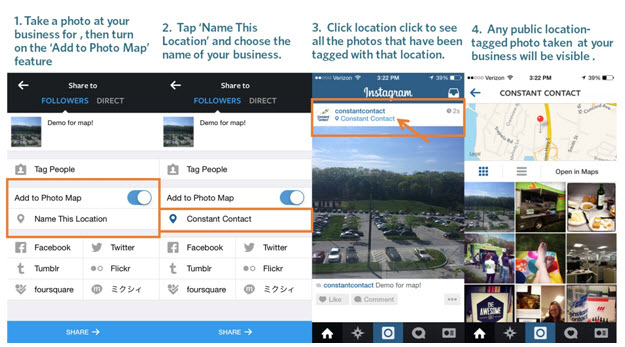
4. Customize your business’s branding on Twitter
Success in today’s crowded online environment demands that you stand out from your competition by delivering a distinctive, consistent brand identity across a variety of platforms — including social media. Consistent branding not only helps define your small business’s identity, it’s also an easy way to establish a professional appearance.
While most social media platforms don’t allow users to customize the look of their profile, Twitter does. You can customize the wallpaper background, tweet text, hyperlink and hashtag in a specific color that matches your brand.
To customize your profile click the gear icon on the top right corner of your screen and choose Settings. Then choose Design on the left side of the screen.
Within the Design menu, you can choose a premade theme or customize your own. If you don’t have a branded ‘wallpaper’ to upload, there are thousands of background patterns and color palettes available to customize your Twitter profile.
Try to choose a color theme that represents your business and matches your branding.
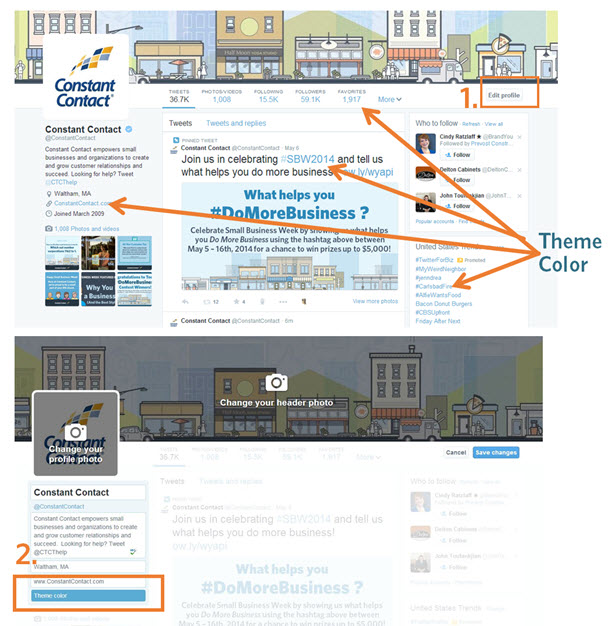
5. Better company updates for LinkedIn
With LinkedIn, there is not a lot of room to get creative, but you can create more compelling company updates with simple trick: Post rich media! The majority of companies and individuals on LinkedIn are only sharing links. However, an easy trick to enhance your content is by sharing images, YouTube video links, and SlideShare presentation links. All of these content types stand out and look visually appearing in LinkedIn’s news feed – followers can even view YouTube videos or SlideShare presentations right within their feed!
Not only will your content stand out, there is a great chance you will generate more engagement by sharing rich media on LinkedIn. According to the network, links to YouTube videos (which play directly in the LinkedIn feed) typically result in a 75 percent higher share rate and images generally result in a 98 percent higher comment rate.
6. Use Pinterest to find new customers
Pinterest has amazing search capabilities. While keeping your search engine privacy turned on may be a good idea for your personal Pinterest account, turning this setting off is recommended for brands. This allows search engines such as Google and Bing to show your Pinterest profile and boards within their search results.
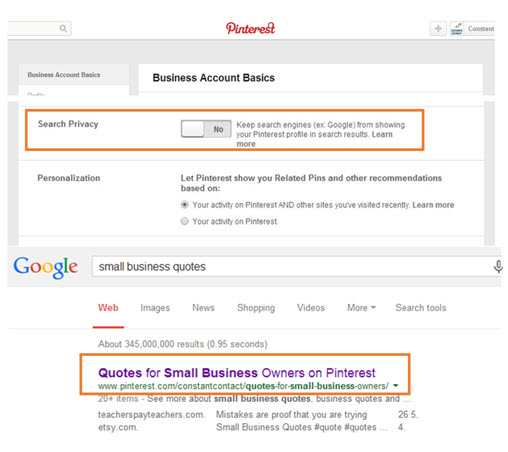
Turn your Search Privacy off within your Pinterest Account Settings. This allows your boards and profile to appear in search engines results and is a great way for new customers to discover your business. Don’t forget to use your business keywords in your board title and descriptions to help even more people find your business!
7. Increase social shares from your blog or website
Looking to get more social shares for your next blog post or online guide? By creating a pre-populated tweet link, you can create a hyperlink that automatically generates a tweet when clicked.
Try this for an example!
To create a pre-populated tweet link, start with:
http://twitter.com/home/?status=
Following the equal sign, add the text you would like to tweet but add a plus sign (+) for each space.
Add URLs, bit.ly links, or Twitter handles as you would normally write them. If you would like to include a hashtag, replace the pound sign (#) with %23.
Here is what the URL would look like if we wanted to add a tweet link to this post:
http://twitter.com/home/?status=Check+out+these+awesome+%23socialmedia+tricks:+http://wp.me/p2ZIVQ-5Rm+by+@dcorms
You can test the URL in your browser before adding it as a hyperlink to your content to make sure the formatting looks correct.
Do you have any tricks you’ve discovered while using social media for your business? Tell us in the comments!

Recent Comments